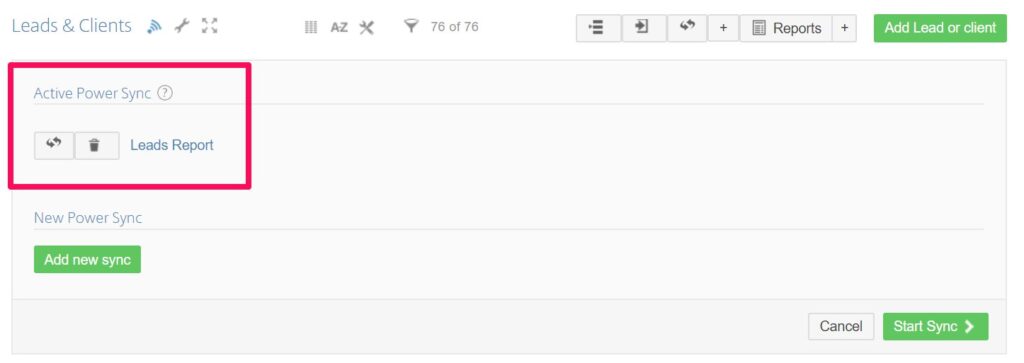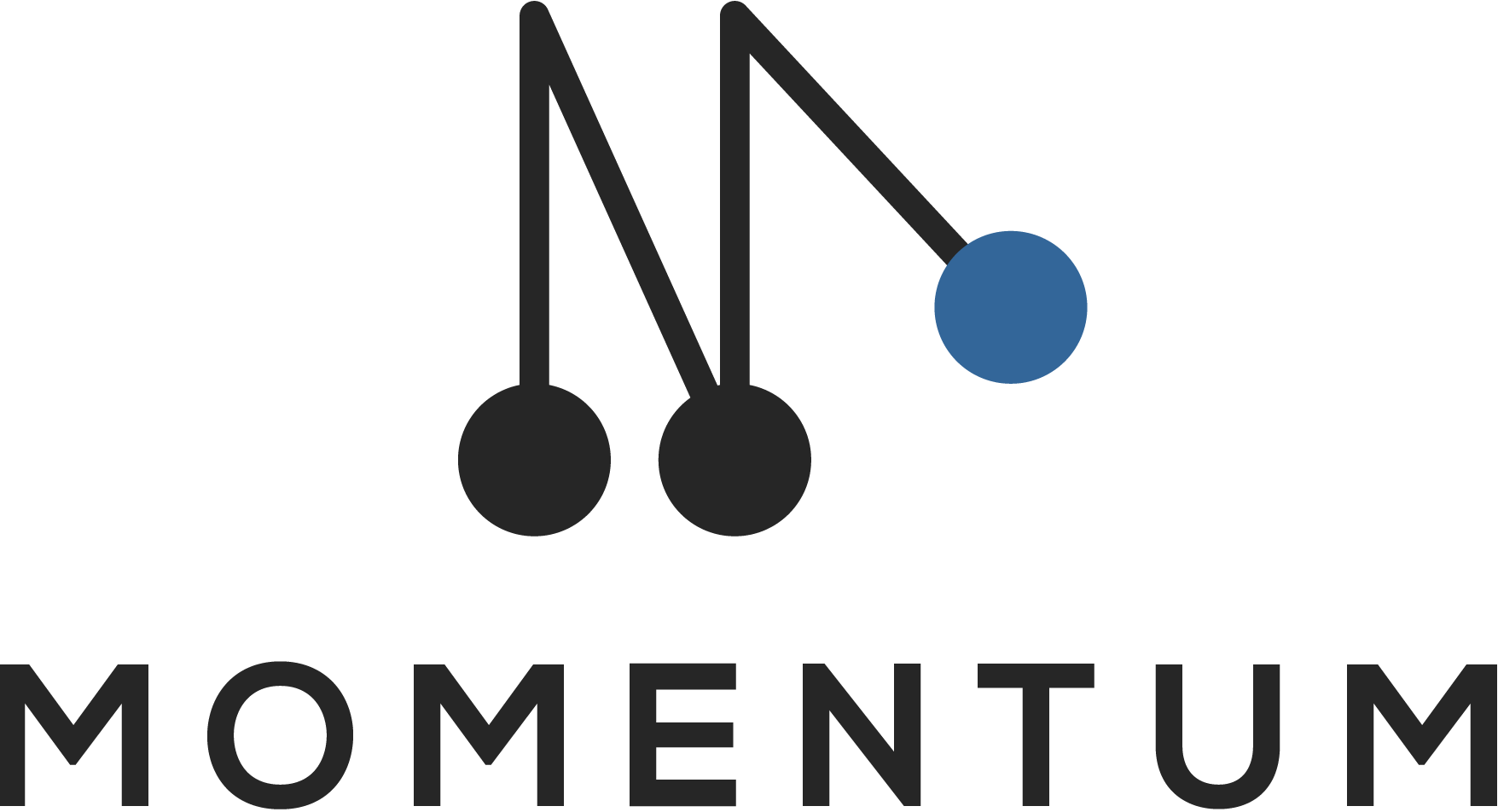With Power Sync you can sync your Podio app to a Google Sheet. This opens the door to a lot of new possibilities to build dynamic reports, graphs and pivot tables on top of your Podio data. It also allows you to connect your Podio to the powerful features of Google Datastudio.
1. Create new sync
Click on the Power Sync icon and click on Add new sync to get started.
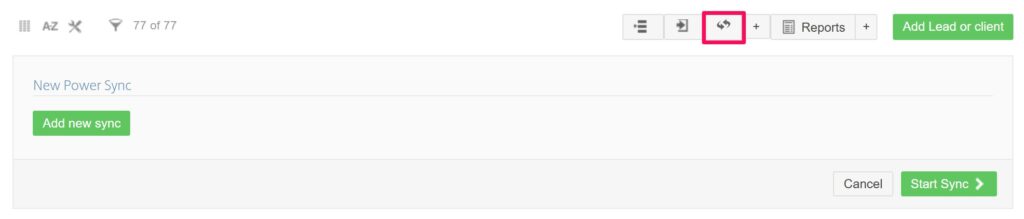
2. Select the fields that you want to sync
First select the fields that you want to sync. By default we will select all the fields that are displayed in your view. The drop-down will show all fields of your app.
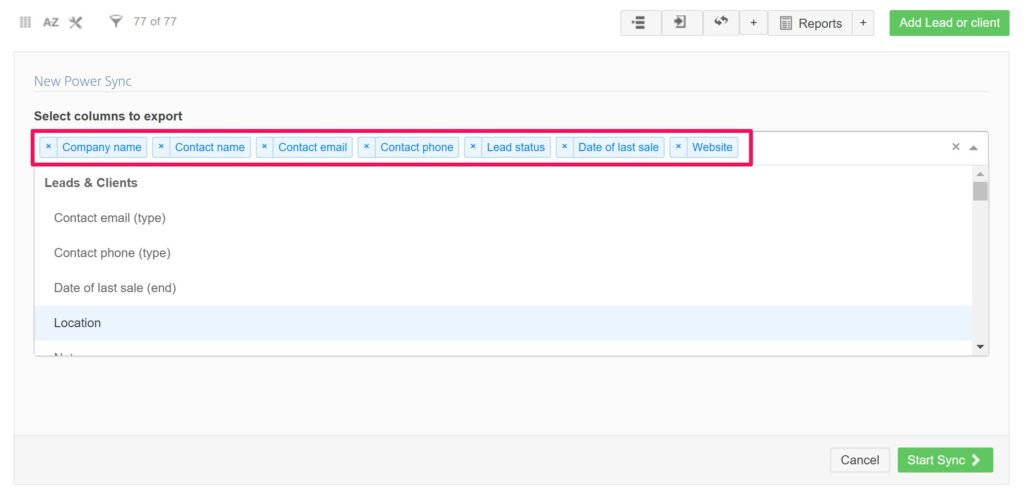
3. Enter a name for your google sheet
After selecting the columns, you can enter name for your google sheet. The name will make it easier for future use to distinguish it from other power syncs. (It is possible to create more than 1 power sync for the same Podio app.).
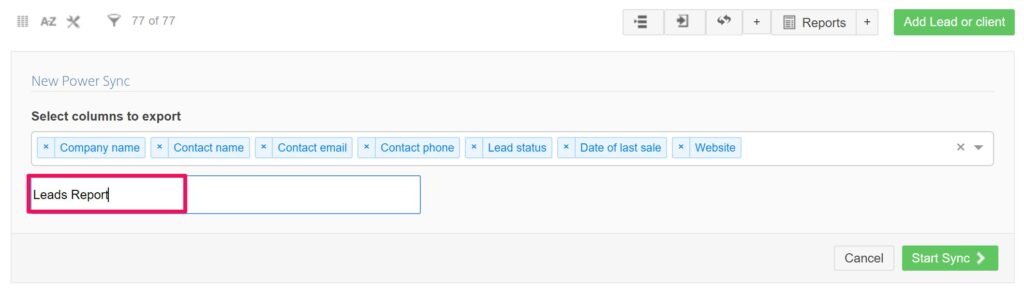
4. Start Power Sync
Click on Start Sync to create the google sheet. The progress bar will show the progress of the initial creation and sync. Once the sync is completed, you can click on Go To Sheet to open the google sheet.
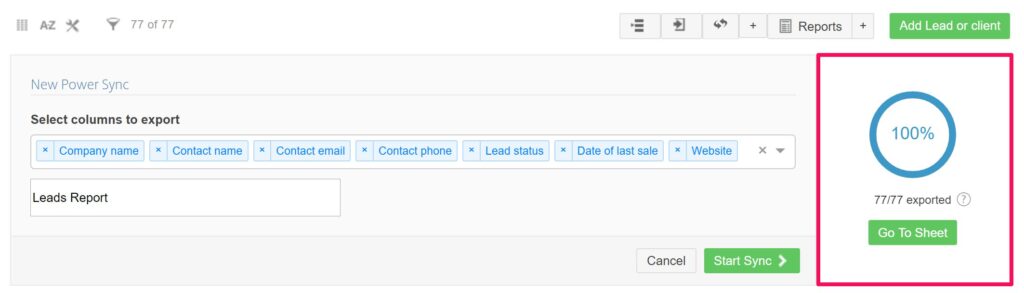
5. Active Power Syncs
Once you have created a Power Sync, new section will appear in the toolbox with your Active Power Syncs. This overview allows you to:
- Open the google sheet
- Refresh the sheet manually
- Remove the google sheet (cannot be undone!)